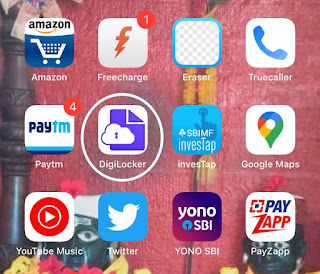Read in Hindi
In the last article, I told you about the simple method to add yourself to the Google search. Today, I will update you about the DigiLocker and how to use it? We live in a digital world where most of the things are available to us digitally. This includes our important documents like school/college certificates, government-issued identity cards, other documents. We can easily access these documents digitally and they are 100% valid for all legal purposes. To get and store these documents, we have a popular app called Digilocker. On the Digi locker app, any person can find his important digital documents like Aadhar card, driving licenses, vehicle registration details, insurance details, and educational certificates.
Many boards and universities like Punjab School Education Board has started issuing fresh certificates through this platform only. The mark sheets for the class X, VIII, and V 2020 exams are issued through digilocker only. Now, we need to understand that Digilocker is a necessity of the present time and everyone needs to know how to use it. I have made a small video on digilocker too (Available at the Bottom) and I will post a small guide with a step by step demonstration to use digilocker and get required certificates. For the demonstration, I have chosen Punjab School Education Board Class X Marksheet, you can also download the other documents in a similar way.
Also Check - Best Books to Read in New Year
Step 1 - Go to the App store of your phone (Digilocker is available on all platforms).
Step 2 - Search Digi locker
Step 3 - Download the App
Step 4 - Click on Access Digilocker on the first page of App
Step 5- Click on the create new account
Step 6- Add your Aadhaar Number and Submit
Step 7- Fill the OTP received on your Aadhar registered mobile number.
Step 8 - Create a 6 digit pin.
Step 9- Choose the 'State' or 'Department' from List (For P.S.E.B Class X mark sheet select 'Punjab')
Step 10- In-State, select the Board or Department
Step 12 - Add the required details on the page (For P.S.E.B Class X mark sheet Add - Registration number - Roll number - Year of Passing) and Submit
Step 13 - Required certificate or document will be available in the issued documents category.
Watch the Video Tutorial of Digilocker -